I took time to read a book during this Christmas vacation. I haven't, however, read the education blogs from which I learn so much as consistently as usual. So, tonight was catch-up time! Here's three entries that I think you'll find interesting.
Miguel Guhlin recently posted a link to Clay Burell’s blog entry about three movies by Barry Bachenheimer. Three numbers—180, 1620, and 42—say a lot about teaching and learning today. Miguel Guhlin is correct… these are “videos to watch.”
Video #1: 180
Video #2: 1620
Video #3: 42
Blogs have been around for ten years. Vicki Davis mentioned in a recent blog entry that National Public Radio has published a series of stories about blogging. The stories discuss blogging tools, the history of blogging, their impact on business, and microblogging.
Scott McLeod and Tim Lauer both posted information about Kwout. This tool allows you to take a screenshot of a web page and then select a specific area of the page. The section you cut out becomes an image with active hyperlinks which you can post to a web site or to Flickr or Tumblr.
PLEASE JOIN ME AT http://teachinginadigitalworld.blogspot.com/ WHERE I AM NOW BLOGGING... This blog is a series of technology tips for educators. These tips provide ideas for learning, teaching, and using digital skills. The content varies so that the tips can be designed for you ... new teacher or experienced, technophobe or “cutting edge”… or somewhere in the middle. I hope you enjoy reading these tips and, especially, that you find some new, useful ideas. I would love to hear your ideas!
Monday, December 31, 2007
Saturday, December 22, 2007
Tag Clouds by TagCrowd
I read recently on David Warlick’s blog about TagCrowd, a web-based application for creating tag clouds... visual representations of word frequencies.

Warlick tested TagCrowd by applying it to speeches from the presidential debates at Pollster.com. I tried it on Jane Eyre by Charlotte Bronte and President Bush’s 2007 State of the Union address. I also tested my last few blog entries (as one unit) and my vita.
How do we use this tool in the classroom? I like Warlick’s idea of comparing speeches of the presidential candidates. I think it would also be interesting to compare authors who have written books in the same genre or in the same time period… or maybe in different time periods. I plan to compare President Bush’s 2007 State of the Union address with the one he delivers in 2008. Could students benefit from comparing their own writing over a period of time? Or just one instance of their writing? Would TagCrowd be a useful tool for teachers to use as they look at their students’ writing?
also be interesting to compare authors who have written books in the same genre or in the same time period… or maybe in different time periods. I plan to compare President Bush’s 2007 State of the Union address with the one he delivers in 2008. Could students benefit from comparing their own writing over a period of time? Or just one instance of their writing? Would TagCrowd be a useful tool for teachers to use as they look at their students’ writing?


Warlick tested TagCrowd by applying it to speeches from the presidential debates at Pollster.com. I tried it on Jane Eyre by Charlotte Bronte and President Bush’s 2007 State of the Union address. I also tested my last few blog entries (as one unit) and my vita.
How do we use this tool in the classroom? I like Warlick’s idea of comparing speeches of the presidential candidates. I think it would
 also be interesting to compare authors who have written books in the same genre or in the same time period… or maybe in different time periods. I plan to compare President Bush’s 2007 State of the Union address with the one he delivers in 2008. Could students benefit from comparing their own writing over a period of time? Or just one instance of their writing? Would TagCrowd be a useful tool for teachers to use as they look at their students’ writing?
also be interesting to compare authors who have written books in the same genre or in the same time period… or maybe in different time periods. I plan to compare President Bush’s 2007 State of the Union address with the one he delivers in 2008. Could students benefit from comparing their own writing over a period of time? Or just one instance of their writing? Would TagCrowd be a useful tool for teachers to use as they look at their students’ writing?
Sunday, December 16, 2007
Using Wikispaces and PBwiki
Last week I shared an article which is a good introduction to using wikis in the classroom. I also provided a link to an interview with teacher Victoria Davis who uses wikis with her students and Adam Frey of Wikispaces. This week I’ll share some of my experiences using wikis in the classroom.
Two wiki providers that provide free wikis for K12 educators are PBwiki and Wikispaces. I used Wikispaces with my classes this past semester and I plan to use PBwiki next semester. Then I will compare the two to determine which best serves the needs of my students and myself.
I’ve played with wikis myself; but, I had not previously integrated them as a required component for my students. This past semester I used Wikispaces with my Instructional Technology classes. The students are required to create electronic portfolios which showcase their skills and strategies for integrating technology into the teaching and learning processes. A wiki seemed like a good medium to use because it’s easy for the students to read and write to it and it’s structured for organizing by content rather than chronology.

My students did not have previous experience using wikis, so I led them through the process of registering for their own spaces and through several procedures which they would need to know to create their pages and content. A couple weeks later we added more skills to their repertoire. Next semester—Spring 2008—I’ll guide them through all the necessary procedures in one class. This Fall I created a sample electronic portfolio for my students to view for ideas. I’ve already modified it for next semester.
Using a wiki for an electronic portfolio does not take advantage of a wiki’s collaborative benefits. Next semester, we shall use wikis for both purposes. We’ll start with a wiki—probably in the first class—and an assignment which requires collaboration. Having a combination of traditional and non-traditional students in classes makes collaboration sometimes quite challenging. The wikis should help! Later in the semester we will start using the wikis to build our electronic portfolios.
The students easily learned how to use the wikis… and they enjoyed working with them. The only challenge was that when they first created a new page, they didn’t see it anywhere! So early lessons next semester will have to include creating new pages from within the navigation area as well as managing their spaces so they can see the pages they’ve created.
In Wikispaces, only the Basic plan is free for university students. Consequently, our wikis have ads on them. In K12 schools, however, the Basic Plus plan is free. Thus, K12 students and teachers can have ad-free wikis.
Wikispaces provides three options for space visibility. Spaces can be public, meaning that everyone can view and edit your pages. Or they can be protected, meaning that everyone can view them, but only space members can edit them. Both of these options are free… with ads, of course. The third option (Plus) is that the spaces can be private, meaning that only space members can view and edit them. This option has the advantage of being ad-free, but it costs $5 per month… unless you’re a K12 user. In that case, it’s free. Wikispaces’ goal is to give away 100,000 free K12 Plus wikis. So far, they’ve given more than 50,000 free Plus wikis to K12 teachers. Both Basic and Plus plans have 2 gb of storage.
Wikispaces provides a variety of tutorials and instructions for using their wikis. They have their own tours in addition to linking to others such as the TeachersFirst Wiki Walk-Through. Just follow the links as you explore the Wikispaces site. You’ll find many ideas for using wikis in education, including advice for introducing them to your students (and their parents) as well as reasons to use wikis in your classes.
PBwiki provides instructions, videos, and white papers for learning about wikis, for using them, and for creating them. A wiki workshop which teaches how to use PBwiki is available at Atomic Learning (subscription required except for the first video). PBwiki has both public and private wikis. There are no advertisements… period. The free version has 10 mb of storage. I’ve made a PBwiki version of my sample electronic portfolio. I like the fact that I can use colored text; however, the layout does not seem as clean as I would like it to be.
At this point, I’m more comfortable using Wikispaces than I am using PBwiki. However, that may be because I’ve used Wikispaces for a longer period of time. I will use PBwiki for my class this next semester… and then evaluate which wiki provider is more useful for my students.
Two wiki providers that provide free wikis for K12 educators are PBwiki and Wikispaces. I used Wikispaces with my classes this past semester and I plan to use PBwiki next semester. Then I will compare the two to determine which best serves the needs of my students and myself.
I’ve played with wikis myself; but, I had not previously integrated them as a required component for my students. This past semester I used Wikispaces with my Instructional Technology classes. The students are required to create electronic portfolios which showcase their skills and strategies for integrating technology into the teaching and learning processes. A wiki seemed like a good medium to use because it’s easy for the students to read and write to it and it’s structured for organizing by content rather than chronology.

My students did not have previous experience using wikis, so I led them through the process of registering for their own spaces and through several procedures which they would need to know to create their pages and content. A couple weeks later we added more skills to their repertoire. Next semester—Spring 2008—I’ll guide them through all the necessary procedures in one class. This Fall I created a sample electronic portfolio for my students to view for ideas. I’ve already modified it for next semester.
Using a wiki for an electronic portfolio does not take advantage of a wiki’s collaborative benefits. Next semester, we shall use wikis for both purposes. We’ll start with a wiki—probably in the first class—and an assignment which requires collaboration. Having a combination of traditional and non-traditional students in classes makes collaboration sometimes quite challenging. The wikis should help! Later in the semester we will start using the wikis to build our electronic portfolios.
The students easily learned how to use the wikis… and they enjoyed working with them. The only challenge was that when they first created a new page, they didn’t see it anywhere! So early lessons next semester will have to include creating new pages from within the navigation area as well as managing their spaces so they can see the pages they’ve created.
In Wikispaces, only the Basic plan is free for university students. Consequently, our wikis have ads on them. In K12 schools, however, the Basic Plus plan is free. Thus, K12 students and teachers can have ad-free wikis.
Wikispaces provides three options for space visibility. Spaces can be public, meaning that everyone can view and edit your pages. Or they can be protected, meaning that everyone can view them, but only space members can edit them. Both of these options are free… with ads, of course. The third option (Plus) is that the spaces can be private, meaning that only space members can view and edit them. This option has the advantage of being ad-free, but it costs $5 per month… unless you’re a K12 user. In that case, it’s free. Wikispaces’ goal is to give away 100,000 free K12 Plus wikis. So far, they’ve given more than 50,000 free Plus wikis to K12 teachers. Both Basic and Plus plans have 2 gb of storage.
Wikispaces provides a variety of tutorials and instructions for using their wikis. They have their own tours in addition to linking to others such as the TeachersFirst Wiki Walk-Through. Just follow the links as you explore the Wikispaces site. You’ll find many ideas for using wikis in education, including advice for introducing them to your students (and their parents) as well as reasons to use wikis in your classes.
PBwiki provides instructions, videos, and white papers for learning about wikis, for using them, and for creating them. A wiki workshop which teaches how to use PBwiki is available at Atomic Learning (subscription required except for the first video). PBwiki has both public and private wikis. There are no advertisements… period. The free version has 10 mb of storage. I’ve made a PBwiki version of my sample electronic portfolio. I like the fact that I can use colored text; however, the layout does not seem as clean as I would like it to be.
At this point, I’m more comfortable using Wikispaces than I am using PBwiki. However, that may be because I’ve used Wikispaces for a longer period of time. I will use PBwiki for my class this next semester… and then evaluate which wiki provider is more useful for my students.
Labels:
Atomic Learning,
Davis,
Frey,
pbwiki,
portfolio,
TeachersFirst,
Wiki,
wikispaces
Sunday, December 9, 2007
Using Wikis in the Classroom
 Have you started using wikis yet? For yourself? For your students? This week’s Tech Tip is an introduction to the use of wikis in the classroom. Next week we will go into more detail.
Have you started using wikis yet? For yourself? For your students? This week’s Tech Tip is an introduction to the use of wikis in the classroom. Next week we will go into more detail.For Teachers New to Wikis
This article--by Joe Moxley, MC Morgan, Matt Barton, and Donna Hanak--is a good introduction to using wikis in the classroom. It begins with a description of what a wiki is and of some of its characteristics. Suggestions for using wikis with students are shared. The article concludes with a discussion of some obstacles that may show up.
Users may read and also write on web pages called wikis. You do not need to know HTML or use other software to create web pages when you have access to a wiki. You can determine which individuals have the rights to read a wiki and who has the rights to write to a wiki. They provide opportunities for collaborative work, with each new edit replacing the old, but with a history of edits automatically maintained. Having the chance to view previous edits is useful whether you are a single individual working with a wiki or if you and a group are working together on a project.
Students can use wikis to write, to debate, to share resources, to maintain a journal, to collaborate, to support projects. Some classroom procedures you may want to implement are having students sign the pages they write or edit, assigning roles such as one student having the responsibility to watch over the wiki pages so there are no bad edits.
Students may be hesitant about writing in public. And it may take a while for them to become accustomed to editing, both their editing others’ work and others’ editing their work. Because wikis are designed for writing, some other features may not be as flexible as users might like.
Wikis in Education: An Interview with Victoria Davis and Adam Frey
Steve Hargadon of EdTechLive.com hosts this very interesting interview (August 24, 2006) with teacher Victoria Davis and Adam Frey of Wikispaces in which they talk about using wikis in the classroom. Davis shares how she and her students use wikis and the feedback she receives from her students. Both interviewees discuss the role of wikis now and in the future. The interview concludes with questions from the audience and answers from Davis and Frey.
Two wiki providers that provide free wikis for K12 educators are PBwiki and Wikispaces. I used Wikispaces with my class this semester and I plan to use PBwiki next semester. Then I will compare the two to determine which best serves the needs of my students and myself. Next week I will share about Wikispaces and my class’ experience with it this semester.
Wiki Poster by Alan Levine at http://flickr.com/photos/cogdog/163592467/
CC license at http://creativecommons.org/licenses/by/2.0/deed.en
Attribution: Some rights reserved.
Sunday, December 2, 2007
LunaPic Online Photo Editor
I found another free, web-based photo editor that has a large number of tools for modifying photos. LunaPic Online Photo Editor (formerly called MyTheme Photo Editor) works well with MyTheme, MySpace, FaceBook, and Xanga; however, it also will save images in GIF, JPG, PNG, BMP, or MPG (movie) formats on your computer for whatever uses you have in mind.
With LunaPic you can crop, resize, or rotate an image. Drawing and text tools allow you to work directly on the image. The border tool can choose a variety of textures. A blemish remover tool facilitates touch-ups. A variety of speech bubbles are available.
Tools are provided to change the image to black-and-white, sepiatone, or color tint. Others help sharpen or adjust brightness or color saturation. Of course, a red-eye reduction tool is available.
LunaPic seems to specialize in effects. Take your choice: blend two images, Polaroid picture, photo spread, cartoon, Andy Warhol effect, bubbles effect, charcoal, pencil sketch, coloring book, and many others.
Many animation tools are also provided. Options are old movies, reflecting water, rainbow, sparkles, pouring rain, floating hearts, lightning, fire, and others.
 This photo was taken at a nearby county fair this past summer by Rick Keller. I decided to try LunaPic using this picture of a horse.
This photo was taken at a nearby county fair this past summer by Rick Keller. I decided to try LunaPic using this picture of a horse.
 The first tool I tried was the photo spread. Well, that’s a fun tool. What else can I do...
The first tool I tried was the photo spread. Well, that’s a fun tool. What else can I do...
 Next I played with borders, speech bubbles, and the text tool. I always did think that horse looked like he wanted to ask something!
Next I played with borders, speech bubbles, and the text tool. I always did think that horse looked like he wanted to ask something!
So far the tools are easy to use and the results look good. It will be interesting and fun to try some of the other tools. I think there will be some good opportunities to use LunaPic for both personal and professional work. And students will enjoy being creative with their photos and using them in digital storytelling and other projects.
With LunaPic you can crop, resize, or rotate an image. Drawing and text tools allow you to work directly on the image. The border tool can choose a variety of textures. A blemish remover tool facilitates touch-ups. A variety of speech bubbles are available.
Tools are provided to change the image to black-and-white, sepiatone, or color tint. Others help sharpen or adjust brightness or color saturation. Of course, a red-eye reduction tool is available.
LunaPic seems to specialize in effects. Take your choice: blend two images, Polaroid picture, photo spread, cartoon, Andy Warhol effect, bubbles effect, charcoal, pencil sketch, coloring book, and many others.
Many animation tools are also provided. Options are old movies, reflecting water, rainbow, sparkles, pouring rain, floating hearts, lightning, fire, and others.
 This photo was taken at a nearby county fair this past summer by Rick Keller. I decided to try LunaPic using this picture of a horse.
This photo was taken at a nearby county fair this past summer by Rick Keller. I decided to try LunaPic using this picture of a horse. The first tool I tried was the photo spread. Well, that’s a fun tool. What else can I do...
The first tool I tried was the photo spread. Well, that’s a fun tool. What else can I do... Next I played with borders, speech bubbles, and the text tool. I always did think that horse looked like he wanted to ask something!
Next I played with borders, speech bubbles, and the text tool. I always did think that horse looked like he wanted to ask something!So far the tools are easy to use and the results look good. It will be interesting and fun to try some of the other tools. I think there will be some good opportunities to use LunaPic for both personal and professional work. And students will enjoy being creative with their photos and using them in digital storytelling and other projects.
Labels:
digital storytelling,
Facebook,
LunaPic,
MySpace,
MyTheme,
photo editing,
web-based service,
Xanga
Sunday, November 25, 2007
Christmas Web Sites for Teaching
It’s one month to Christmas, so I thought you might be interested in some web sites that either
A search for Christmas at TeachersFirst.com yields this page -- http://www2.teachersfirst.com/holiday/christmas.cfm -- which includes sites for all grades K-12, information from other countries, Colonial Williamsburg information, a lesson based on Shel Silverstein’s The Giving Tree, some interactive sites, suggestions for books to read, a site in French, scavenger hunts, webquests, planetary orbits (with the help of NASA), the words to many Christmas carols, high school biology, and others.
When I searched for Christmas at Apple Inc., they wanted to sell me some Christmas music from their iTunes store. But, I also found on the search results page a free widget (for Mac OS only) called Christmas Countdown. The widget keeps track of the number of days until Christmas.
Microsoft Corporation lists a site where you download a Word template for a Family Christmas newsletter. Of course, you can use this template in class, too, for your students to create their own newsletters.
The Ohio Resource Center lists a variety of lesson plans when I search for Christmas. The search results page includes a plan for mathematics and the number of gifts you receive from your “true love” and a plan about character development in literature using Truman Capote’s A Christmas Memory.
The Discovery Education Streaming web site has video clips about Christmas during the Civil War, English Christmas customs, Christmas during World War I, and multicultural Christmas celebrations on its search results page.
At Teacher Tube the search results page includes French Christmas songs sung by animated penguins and Who’s Who at the North Pole, a PowerPoint presentation for introducing search engines to elementary students.
This next web site could be just for fun or, perhaps, for practice in some foreign languages since it’s available in German, Spanish, French, Italian, and Japanese as well as English. NORAD Tracks Santa 2007 begins a countdown on December 1, 2007. An activity for children of all ages is available each day. On December 24 you can track Santa on this site. If you want to track him in 3D, be sure that you’ve downloaded Google Earth to your computer first. At the site you can learn how this annual tracking of Santa began in 1955 and how it continues to this day.
- teach about Christmas or
- use the idea of Christmas to help teach other content or
- are just fun sites to use at Christmas time.
A search for Christmas at TeachersFirst.com yields this page -- http://www2.teachersfirst.com/holiday/christmas.cfm -- which includes sites for all grades K-12, information from other countries, Colonial Williamsburg information, a lesson based on Shel Silverstein’s The Giving Tree, some interactive sites, suggestions for books to read, a site in French, scavenger hunts, webquests, planetary orbits (with the help of NASA), the words to many Christmas carols, high school biology, and others.
When I searched for Christmas at Apple Inc., they wanted to sell me some Christmas music from their iTunes store. But, I also found on the search results page a free widget (for Mac OS only) called Christmas Countdown. The widget keeps track of the number of days until Christmas.
Microsoft Corporation lists a site where you download a Word template for a Family Christmas newsletter. Of course, you can use this template in class, too, for your students to create their own newsletters.
The Ohio Resource Center lists a variety of lesson plans when I search for Christmas. The search results page includes a plan for mathematics and the number of gifts you receive from your “true love” and a plan about character development in literature using Truman Capote’s A Christmas Memory.
The Discovery Education Streaming web site has video clips about Christmas during the Civil War, English Christmas customs, Christmas during World War I, and multicultural Christmas celebrations on its search results page.
At Teacher Tube the search results page includes French Christmas songs sung by animated penguins and Who’s Who at the North Pole, a PowerPoint presentation for introducing search engines to elementary students.
This next web site could be just for fun or, perhaps, for practice in some foreign languages since it’s available in German, Spanish, French, Italian, and Japanese as well as English. NORAD Tracks Santa 2007 begins a countdown on December 1, 2007. An activity for children of all ages is available each day. On December 24 you can track Santa on this site. If you want to track him in 3D, be sure that you’ve downloaded Google Earth to your computer first. At the site you can learn how this annual tracking of Santa began in 1955 and how it continues to this day.
Labels:
Christmas,
Google Earth,
NORAD,
ORC,
Santa,
Silverstein,
streaming,
Teacher Tube,
TeachersFirst
Monday, November 19, 2007
Creative Commons Finds Digital Media You Can Use
I’m creating a PowerPoint presentation and I’d like a photo of a lone tree in a sunset… but, I don’t have anything in my set of photos that works. I could search for one on the web… but, then I’d have to get permission from the owner to use that photo. Isn’t there a QUICK way to do this LEGALLY?
Yes, there is a quick way to find images and other creative works that we are allowed legally to use in our multimedia products!
What is Creative Commons…
Creative Commons (http://creativecommons.org/) is a nonprofit organization that provides free tools that educators and others can use to mark their creative works with the freedoms and/or restrictions they choose. And, of course, we can use Creative Commons to help us find others’ creative works that we can use.
If you’re the creator and you want to license your work…
If you want to apply a Creative Commons license to some online work you’ve created (e.g., a blog or a web site), you select the license you want and include the provided HTML code in your work. This code creates a button--“Some Rights Reserved” or “No Rights Reserved”--that acts as a notice to people who are viewing your work that it is licensed under a Creative Commons license. Also, Creative Commons-enabled search engines will be able to find your work due to the metadata contained in the HTML code.
You can use a Creative Commons license for any work which is protected by copyright law. That includes “books, websites, blogs, photographs, films, videos, songs and other audio & visual recordings…” Creative Commons licenses are not, however, designed for software code. Instead, consider either the Free Software Foundation or the Open Source Initiative, both of which are designed to be used with software. You may want to use Creative Commons licenses for software documentation, however.
You may use a Creative Commons license to indicate how you want others to be able to use your copyright rights. But, you may not go beyond what copyright law permits. And Creative Commons licenses do not affect fair use.
Key terms used with Creative Commons licenses include…
Creative Commons licenses have three parts:
If you would like to use someone else’s creative work that has a Creative Commons license…
When you see a Creative Commons “Some Rights Reserved” button, that means you can use the work without asking for permission as long as you use it as the Creative Commons license indicates. If you want to use it in a manner not permitted by the license, you need to contact the creator and ask for permission. Generally speaking, Creative Commons licenses are royalty-free licenses.
When you decide to use a work that has a Creative Commons license, read the license carefully to be sure that it fits what you want to do. All Creative Commons licenses require that you provide proper attribution.
If the work contains content you recognize from elsewhere--music, video, photos--you may want to be sure that the individual who has licensed the work under Creative Commons truly owns the rights to do so.
When you accredit the use of a work licensed by Creative Commons, be sure
To find works which have Creative Commons licenses (in other words, how do I find that “lone tree in a sunset”?)…
Some videos about Creative Commons…
Wanna Work Together?
http://www.youtube.com/watch?v=P3rksT1q4eg
Prof. Lawrence Lessig Explains Creative Commons Licensing
http://www.youtube.com/watch?v=AWxyx5iYdvI
*NOTE: I have summarized what’s involved in Creative Commons licensing in order to provide a “quick read” for readers not aware of this very useful option. Please visit the Creative Commons web site (http://creativecommons.org/) for details and a more complete description.
*NOTE: Creative Commons does not provide legal advice. Neither the Creative Commons web site nor this blog is designed to cover important issues for which you may wish to consult with a lawyer.
*NOTE: Creators in the United States may want to register with the U.S. Copyright Office. Creative Commons licenses do not replace, but are, rather, an addition to an existing copyright.
Yes, there is a quick way to find images and other creative works that we are allowed legally to use in our multimedia products!
What is Creative Commons…
Creative Commons (http://creativecommons.org/) is a nonprofit organization that provides free tools that educators and others can use to mark their creative works with the freedoms and/or restrictions they choose. And, of course, we can use Creative Commons to help us find others’ creative works that we can use.
If you’re the creator and you want to license your work…
If you want to apply a Creative Commons license to some online work you’ve created (e.g., a blog or a web site), you select the license you want and include the provided HTML code in your work. This code creates a button--“Some Rights Reserved” or “No Rights Reserved”--that acts as a notice to people who are viewing your work that it is licensed under a Creative Commons license. Also, Creative Commons-enabled search engines will be able to find your work due to the metadata contained in the HTML code.
You can use a Creative Commons license for any work which is protected by copyright law. That includes “books, websites, blogs, photographs, films, videos, songs and other audio & visual recordings…” Creative Commons licenses are not, however, designed for software code. Instead, consider either the Free Software Foundation or the Open Source Initiative, both of which are designed to be used with software. You may want to use Creative Commons licenses for software documentation, however.
You may use a Creative Commons license to indicate how you want others to be able to use your copyright rights. But, you may not go beyond what copyright law permits. And Creative Commons licenses do not affect fair use.
Key terms used with Creative Commons licenses include…
Creative Commons licenses have three parts:
- the Commons Deed (human-readable code, a summary of the license’s key terms),
- the Legal Code (lawyer-readable code, the actual license), and
- the metadata (machine-readable code, so customized search engines can find these works).
"Attribution… you must attribute the author and/or licensor in the manner they require.
NonCommercial… you may not use the work in a manner primarily directed toward commercial advantage or private monetary compensation.
NoDerivatives… you may only make verbatim copies of the work, you may not adapt or change it.
ShareAlike… you may only make derivative works if you license them under the same Creative Commons license terms."
If you would like to use someone else’s creative work that has a Creative Commons license…
When you see a Creative Commons “Some Rights Reserved” button, that means you can use the work without asking for permission as long as you use it as the Creative Commons license indicates. If you want to use it in a manner not permitted by the license, you need to contact the creator and ask for permission. Generally speaking, Creative Commons licenses are royalty-free licenses.
When you decide to use a work that has a Creative Commons license, read the license carefully to be sure that it fits what you want to do. All Creative Commons licenses require that you provide proper attribution.
If the work contains content you recognize from elsewhere--music, video, photos--you may want to be sure that the individual who has licensed the work under Creative Commons truly owns the rights to do so.
When you accredit the use of a work licensed by Creative Commons, be sure
“(1) to keep intact any copyright notices for the Work;Also include the URL for the Creative Commons license of the work. There are additional requirements for derivative works or samplings.
(2) credit the author, licensor and/or other parties (such as a wiki or journal) in the manner they specify;
(3) the title of the Work; and
(4) the Uniform Resource Identifier for the work if specified by the author and/or licensor.”
To find works which have Creative Commons licenses (in other words, how do I find that “lone tree in a sunset”?)…
- Go to http://search.creativecommons.org/

- Choose a search engine tab
- Enter search query
- Check the license requirements that fit your needs
- Then click "go" to find Creative Commons-licensed media that you can legally share and reuse for free
- This photo (right, "Lone Tree Sunset") can be found at http://flickr.com/photos/backpackphotography/263410884/ and license information can be found at http://creativecommons.org/licenses/by-nd/2.0/deed.en
- When you are at the photo's web page, scroll down to find the Creative
 Commons information at the bottom right of the screen. You see two icons and a short phrase. When you pause your mouse over the first icon, you see the phrase Attribution; over the second icon, No Derivative Works. Those two icons give you a quick summary of the license. Click on the short phrase Some rights reserved. to go to the site that explains more about the license.
Commons information at the bottom right of the screen. You see two icons and a short phrase. When you pause your mouse over the first icon, you see the phrase Attribution; over the second icon, No Derivative Works. Those two icons give you a quick summary of the license. Click on the short phrase Some rights reserved. to go to the site that explains more about the license.
Some videos about Creative Commons…
Wanna Work Together?
http://www.youtube.com/watch?v=P3rksT1q4eg
Prof. Lawrence Lessig Explains Creative Commons Licensing
http://www.youtube.com/watch?v=AWxyx5iYdvI
*NOTE: I have summarized what’s involved in Creative Commons licensing in order to provide a “quick read” for readers not aware of this very useful option. Please visit the Creative Commons web site (http://creativecommons.org/) for details and a more complete description.
*NOTE: Creative Commons does not provide legal advice. Neither the Creative Commons web site nor this blog is designed to cover important issues for which you may wish to consult with a lawyer.
*NOTE: Creators in the United States may want to register with the U.S. Copyright Office. Creative Commons licenses do not replace, but are, rather, an addition to an existing copyright.
Saturday, November 10, 2007
Sticky Notes for Your Web Pages
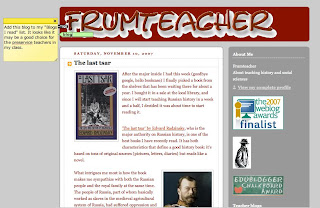 Have you ever bookmarked a web page… and later --when you looked at it again-- wondered why? Have you saved several web pages in the process of searching for teaching ideas on the web… even though there were only specific items on each page that you wanted to use later? MyStickies (http://www.mystickies.com/) can help!
Have you ever bookmarked a web page… and later --when you looked at it again-- wondered why? Have you saved several web pages in the process of searching for teaching ideas on the web… even though there were only specific items on each page that you wanted to use later? MyStickies (http://www.mystickies.com/) can help!With MyStickies you can post the digital equivalent of sticky notes on web pages… wherever you like. And you can access these stickies from any computer with Internet access.
MyStickies is a free service that works with both Macs and Windows-based computers. (The company would, however, appreciate donations to help cover their costs.)
An extension is available for the FireFox browser. Extensions will soon be available for the Safari and Internet Explorer browsers. An alternative to using a browser extension is to use a bookmarklet.
After the browser extension is installed there are several ways that you can post stickies to web pages. I was most successful with pressing the ALT (OPTION) key and click-dragging a note to the desired size. It also worked to press the ALT (OPTION) key and then to click to create a note. The MyStickies site lists some other techniques, also.
After you post a note, you can type your comments on it. A tag button allows you to create tags that can help you sort your notes.
You can also create sticky pages on which you place whatever sticky notes you want. You might use a sticky page for a “to do” list or to jot some notes as you are researching.
You can access your notes, tags, and sticky pages through your MyStickies account.
Sunday, November 4, 2007
Interactive Web Sites... Science, Music, Computer Science, Reading, News, Games
Well, I certainly enjoyed checking out these interactive web sites! I tested several objects--cork, metal key, rubber ducky--to see which ones would conduct electricity and, thus, turn on a light bulb. I watched an animation of how the continents were formed, saw the muscles involved in blinking the eye, and viewed the changes in a forest as time passed. I played with chords and a pop-up piano. And I played a variety of games which were fun and which focused on academic content. And that was just with three of the eleven sites in this week’s post. I’ve listed several sites with notes on their content. Enjoy!
Learning by Seeing: Fun Visualization Tools That Educate by Jim Moulton
http://www.edutopia.org/online-visualization-tools
Formerly a classroom teacher and currently a consultant and blogger, Jim Moulton recently shared some web sites which provide a variety of tools for learning.
http://www.learningscience.org
ClassroomNews, October 2007, lists new resources on the Internet…
Google Earth looks at the stars
http://earth.google.com
http://csta.villanova.edu
http://www.rif.org/leadingtoreading/en
http://www.sallyridescience.com/blog
Other good sites for children include…
http://www.PBSkids.org
Learning by Seeing: Fun Visualization Tools That Educate by Jim Moulton
http://www.edutopia.org/online-visualization-tools
Formerly a classroom teacher and currently a consultant and blogger, Jim Moulton recently shared some web sites which provide a variety of tools for learning.
http://www.learningscience.org
- categories of “learning tools” are short and long web interactive lessons, short and long web visual lessons, web sites, science data, science imaging, short and long science as inquiry, science hardware, and science software
- “tools to do science” allow you to create a graph, use a time, print a ruler, print graph paper, …
- the National Science Education Standards (NRC, 1996) are used as the framework
- free, organized by ages
- excellent virtual projects
- lessons, trainers, and utilities
- lessons… 37 lessons in 7 groupings, including scales, intervals, and chords
- trainers… 10 trainers in 3 groupings, including key, guitar, and chord
- utilities… chord calculator, staff paper generator, and matrix generator
- has a pop-up piano
- some sections are tutorial, others are exploratory
- shows how the world changes over a given period, sometimes faster, sometimes more slowly than normal
- activities and projects that illustrate time, including instructions for creating time-lapse sequences
- movie clips illustrate how a variety of things change over time… some actual footage, some animation… some instructive, some fun, all interesting
- links to organizations, essays on time, time-lapse photography, and museums
ClassroomNews, October 2007, lists new resources on the Internet…
Google Earth looks at the stars
http://earth.google.com
- vs. 4.2 allows users to view the sky
- provides information about stars, planets
- includes imagery from Hubble Space Telescope
- virtual tours through galaxies
http://csta.villanova.edu
- materials for teaching computer science in K-12
- lesson plans, learning modules, code segments, presentations
- must be a Computer Science Teachers Association member to download its resources
- materials have been reviewed by educators
http://www.rif.org/leadingtoreading/en
- designed to help develop reading skills of infants, toddlers, and preschoolers
- interactive stories, games, music
- babies and toddlers, preschoolers, and grown-ups
- children’s stories, nursery rhymes, coloring and doodling pages
- Grown-Ups… articles, advice, videos
http://www.sallyridescience.com/blog
- introduces new topics for discussion, using experts
- one thread was “Should Pluto Be a Planet?” and entries debated the merits of reclassifying Pluto as a “dwarf planet”
- another thread followed educator-astronaut Barbara Morgan
- current thread is careers in science
Other good sites for children include…
http://www.PBSkids.org
- kid-friendly, many resources that can appeal to kids, music, games, coloring
- interactive games that reinforce academic concepts
- ideas for parents, resources for teachers
- math games are great and focus on concepts like finding patterns and measurements
- games incorporate characters from shows
- online component of Time For Kids magazine
- organized by grades
- news that’s interesting to children
- great resource for non-fiction material
- helps them stay abreast of current events
- has good content-area vocabulary
- games, homework helper
- worksheets, lesson plans, and graphic organizers
- games that reinforce academic skills in different content areas
- interactive games in formats that are familiar to kids
- links to educational and fun web sites
Labels:
academic content,
ClassroomNews,
computer science,
games,
Google Earth,
interactive,
music,
news,
reading,
science,
sky,
stars,
Time
Sunday, October 28, 2007
More Interactive Web Sites
Earlier this month (10.8.2007) I listed some interactive web sites I had found in recent research. Here’s the remainder of that list, covering grades kindergarten through 12 and many of the subjects taught in those grades.
http://www.fsdb.k12.fl.us/rmc/content/interactivesites.html
Resource Materials and Technology Center for the Deaf and Hard of Hearing
Interactive web sites for language arts, mathematics, science, social studies, and general
http://www.internet4classrooms.com/month2month.htm
Kindergarten Literacy and Math
Online interactive web sites for mathematics and literacy, includes additional links for activities for grades 1 through 8
http://search.atomz.com/search/?sp-q=interactive&Submit=Search&sp-a=000a20eb-sp00000000
internet4classrooms search results for “interactive”
includes interactive sites for grades 1 through 8
http://www.internet4classrooms.com/smart_board.htm
SmartBoard Resources
Interactive web sites and lessons for using SmartBoards
http://www.edina.k12.mn.us/creekvalley/staffdev/Internet%20Sites/studentsites.htm
Internet Math Web Sites for Students and Teachers
Links to many good sites for mathematics
http://www.theteachersguide.com/interactivesites.html
The Teacher’s Guide
Wide variety of sites, rated
http://www.topmarks.co.uk/Interactive.aspx
Primary Interactive Whiteboard Resources
Mathematics, literacy, science, other subjects for primary grades
http://www.apples4theteacher.com/science.html
Free Elementary Science Activities
Interactive science web sites for elementary grades
http://www.ga.k12.pa.us/curtech/interactive/interactive.htm
The Interactive Classroom
Pre-K through 12, ready, spelling, mathematics, language arts, art, foreign languages, music, science, social studies, multimedia
http://edtech.kennesaw.edu/web/humanbo.html
Human Body
http://www.lhs.logan.k12.ut.us/~jsmart/statinter.html
Interactive Web Sites for AP Statistics
http://www.shodor.org/interactivate/
Interactivate: interactive Java-based courseware for science and mathematics
http://archives.math.utk.edu/cgi-bin/interactive.html
Topics in Mathematics
Interactive web sites, mathematics
http://t4.jordan.k12.ut.us/professional_development/Interactive/Interact.html
Transforming Teaching Through Technology
Fine arts, health, language arts, mathematics, science, social studies, financial literacy for elementary
http://www.globalclassroom.org/2005/inservice/reading.html
Interactive Websites - Reading and Language Arts
http://explore.ecb.org/education/surf_report?subject=0
Economics and Financial Literacy
http://www.fsdb.k12.fl.us/rmc/content/interactivesites.html
Resource Materials and Technology Center for the Deaf and Hard of Hearing
Interactive web sites for language arts, mathematics, science, social studies, and general
http://www.internet4classrooms.com/month2month.htm
Kindergarten Literacy and Math
Online interactive web sites for mathematics and literacy, includes additional links for activities for grades 1 through 8
http://search.atomz.com/search/?sp-q=interactive&Submit=Search&sp-a=000a20eb-sp00000000
internet4classrooms search results for “interactive”
includes interactive sites for grades 1 through 8
http://www.internet4classrooms.com/smart_board.htm
SmartBoard Resources
Interactive web sites and lessons for using SmartBoards
http://www.edina.k12.mn.us/creekvalley/staffdev/Internet%20Sites/studentsites.htm
Internet Math Web Sites for Students and Teachers
Links to many good sites for mathematics
http://www.theteachersguide.com/interactivesites.html
The Teacher’s Guide
Wide variety of sites, rated
http://www.topmarks.co.uk/Interactive.aspx
Primary Interactive Whiteboard Resources
Mathematics, literacy, science, other subjects for primary grades
http://www.apples4theteacher.com/science.html
Free Elementary Science Activities
Interactive science web sites for elementary grades
http://www.ga.k12.pa.us/curtech/interactive/interactive.htm
The Interactive Classroom
Pre-K through 12, ready, spelling, mathematics, language arts, art, foreign languages, music, science, social studies, multimedia
http://edtech.kennesaw.edu/web/humanbo.html
Human Body
http://www.lhs.logan.k12.ut.us/~jsmart/statinter.html
Interactive Web Sites for AP Statistics
http://www.shodor.org/interactivate/
Interactivate: interactive Java-based courseware for science and mathematics
http://archives.math.utk.edu/cgi-bin/interactive.html
Topics in Mathematics
Interactive web sites, mathematics
http://t4.jordan.k12.ut.us/professional_development/Interactive/Interact.html
Transforming Teaching Through Technology
Fine arts, health, language arts, mathematics, science, social studies, financial literacy for elementary
http://www.globalclassroom.org/2005/inservice/reading.html
Interactive Websites - Reading and Language Arts
http://explore.ecb.org/education/surf_report?subject=0
Economics and Financial Literacy
Labels:
art,
economics,
elementary,
foreign language,
interactive,
K,
language arts,
literacy,
math,
music,
primary,
reading,
science,
SMART boards,
social studies,
web sites
Sunday, October 21, 2007
Podcasting Made Easy
Gabcast!
Play the podcast of this week's blog entry on the player... or read the blog entry itself!
Podcasts are not difficult to create. Nonetheless, they do require a decent microphone, some audio editing software, a set of procedures… and a bit of a learning curve. Well, at least, until Gabcast became available. Now they’re just plain easy!
Use a cell phone or a VoIP client or a landline touch-tone phone. No microphone. No audio editing software.
After you record your podcast, post the podcast to your blog. Gabcast plays well with Blogger, TypePad, WordPress, and other blogging software.
Individuals who subscribe to your Gabcast channel are notified when you publish a podcast made with Gabcast.
A basic membership is free. You can use up to 200 MB of disk space and each episode can be up to 60 minutes long. RSS feeds and integration into your blog are included. Upgraded memberships with additional features are available for a fee. You must be 13 or older to create an account.
So how do you create a podcast with Gabcast?
1. Sign up
2. Login
3. Create a channel
4. Record an episode
5. Publish the episode
You’re done! ☺
Gabcast is published by a small company in Canada. You can check out their web site (http://www.gabcast.com) to learn about other useful features.
I learned about Gabcast from Liz Kolb’s presentation, Cell Phones as Classroom Learning Tools (http://k12onlineconference.org/?p=152), at the K12 Online Conference 2007 (http://k12onlineconference.org/). Gabcast is just one of many Web 2.0 applications that Liz discussed in her excellent talk about applications for cell phones and how we can use these applications in the classroom.
If you’ve thought about using podcasts in your classroom, but thought they were too much work, this may be the solution for you.
Play the podcast of this week's blog entry on the player... or read the blog entry itself!
Podcasts are not difficult to create. Nonetheless, they do require a decent microphone, some audio editing software, a set of procedures… and a bit of a learning curve. Well, at least, until Gabcast became available. Now they’re just plain easy!
Use a cell phone or a VoIP client or a landline touch-tone phone. No microphone. No audio editing software.
After you record your podcast, post the podcast to your blog. Gabcast plays well with Blogger, TypePad, WordPress, and other blogging software.
Individuals who subscribe to your Gabcast channel are notified when you publish a podcast made with Gabcast.
A basic membership is free. You can use up to 200 MB of disk space and each episode can be up to 60 minutes long. RSS feeds and integration into your blog are included. Upgraded memberships with additional features are available for a fee. You must be 13 or older to create an account.
So how do you create a podcast with Gabcast?
1. Sign up
2. Login
3. Create a channel
4. Record an episode
5. Publish the episode
You’re done! ☺
Gabcast is published by a small company in Canada. You can check out their web site (http://www.gabcast.com) to learn about other useful features.
I learned about Gabcast from Liz Kolb’s presentation, Cell Phones as Classroom Learning Tools (http://k12onlineconference.org/?p=152), at the K12 Online Conference 2007 (http://k12onlineconference.org/). Gabcast is just one of many Web 2.0 applications that Liz discussed in her excellent talk about applications for cell phones and how we can use these applications in the classroom.
If you’ve thought about using podcasts in your classroom, but thought they were too much work, this may be the solution for you.
Labels:
Gabcast,
K12Online07,
k12online07nt02,
Kolb,
podcasting,
Web 2.0
Sunday, October 14, 2007
K-12 Online Conference 2007: Playing with Boundaries
 This year’s K-12 Online Conference (http://k12onlineconference.org/) is truly an international conference… and it’s free. Educators throughout the world are sharing ways that Web 2.0 tools and technologies can be used to help our students--and us--learn. The theme this year is Playing with Boundaries. The pre-conference keynote took place this past week. This week and next, October 15-19 and October 22-26, forty presentations will be available to download and view. Live events will also be announced. If you’re interested in information about professional development and/or graduate credit, check out this site: http://k12onlineconference.org/?p=161
This year’s K-12 Online Conference (http://k12onlineconference.org/) is truly an international conference… and it’s free. Educators throughout the world are sharing ways that Web 2.0 tools and technologies can be used to help our students--and us--learn. The theme this year is Playing with Boundaries. The pre-conference keynote took place this past week. This week and next, October 15-19 and October 22-26, forty presentations will be available to download and view. Live events will also be announced. If you’re interested in information about professional development and/or graduate credit, check out this site: http://k12onlineconference.org/?p=161PRE CONFERENCE KEYNOTE: Inventing the New Boundaries by David Warlick
http://k12onlineconference.org/?p=144
I just listened to the pre-conference keynote address by David Warlick. He commented that his generation was the last that could develop an insight into its future by watching their fathers and their fathers’ careers… that we are now educating students for a future that we do not know.
As I think about teaching my students, David’s comments ring true. When I taught mathematics, I knew what my students would experience when they studied mathematics in college. And I knew what they needed to be able to do when using mathematics in their careers. When I started teaching computer science --programming-- I was self-taught. Well, to be truthful, my students and I taught each other. But, I soon returned to college so I could experience what my computer science students would experience in college. All so I could do a better job teaching them. Now that I teach instructional technology for preservice teachers, I find that we are preparing for a future that does not yet exist. There’s no place to go to experience what these students will experience in their careers. Instead, we--i.e., they and I--need to invent their futures… and be open for change… by communicating, collaborating, and working creatively.
David also talked about boundaries… old ones no longer existent, new ones developed when and as needed. Well, obviously, David’s comments got me thinking. I recommend that you view and/or listen to his pre-conference keynote!
VIRTUAL CONFERENCE
The easiest way to access the conference presentations is through the conference schedule, which is linked and updated daily. The conference schedule and lots of other helpful information is available at http://k12onlineconference.org/ I urge you to “attend” this conference. Remember… if you’re too busy to attend this week or next, it’ll still be available on the web for your perusal later.
Labels:
K12 Online Conference,
K12Online07,
Web 2.0
Monday, October 8, 2007
Interactive Web Sites
As I've looked for good, interactive web sites that can be used on Smart Boards and other interactive white boards, I've found that these web sites are more likely to be accessible in groups rather than singly. So, most--although not all--of the web sites listed in today's blog entry are locations where you can browse and choose the web sites most useful to you. I think you'll find some very helpful sites in this list!
TeachersFirst (http://www.teachersfirst.com) shares an interactive web site that can be used to help study Edgar Allan Poe’s poem, The Raven. Literary devices highlighted are alliteration, assonance, internal rhyme, and vocabulary words. I think this is a very interesting approach for studying this poem, but I do have to admit that Poe is my second-most favorite poet!
http://www.teachersfirst.com/share/raven/index.html
While still at TeachersFirst, check out the featured sites for the week of September 30, 2007. You’ll find several interactive web sites that look very useful…
Teacher Magazine (http://www.teachermagazine.org/tm/) features the National Library of Virtual Manipulatives which has more than 100 free digital games, tutorials, and virtual manipulatives. PreK through grade 12 students can practice a variety of mathematics concepts aligned with the standards. Activities range from playing with virtual blocks to programming a “turtle” to navigate a maze.
http://www.nlvm.usu.edu/en/nav/vlibrary.html
Readers of Edutopia in a survey taken in 2006 (http://www.edutopia.org/best-site-download-free-lessons-and-materials) considered Marco Polo as the best site for downloading free lessons and materials. Marco Polo is now known as Thinkfinity: Literacy, Education and Technology
(http://www.marcopolo-education.org/). I think the easiest way to search for interactive sites at Thinkfinity is to use the Search Thinkfinity search engine (http://www.thinkfinitysearch.org/MPSearch/Basic_Search.asp) with interactive as the keyword. This search engine finds the interactive web sites and indicates which professional organization (e.g., NCTE or NCTM) is responsible for them. You’ll find some very good sites here.
To learn about the Constitution, try http://edsitement.neh.gov/ConstitutionDay/ where you can interact with information gathered from documents, background essays, and a bibliography. You'll be able to read George Washington’s annotated draft of the Constitution, visualize the Founders by using an interactive painting, and participate in other interesting activities.
The NetSmartz interactive web site teaches students about Internet safety. Many resources, including videos are available… and the site is up-to-date.
http://www.netsmartz.org/
Interactive Websites for Grades PreK-12 in reading, language arts, mathematics, science, social studies, and assessment are available.
http://jc-schools.net/tutorials/interactive.htm
teacher tap has interactive web sites, games, and activities for a variety of areas.
http://eduscapes.com/tap/topic86.htm
Interactive Websites for the Primary Grades as compiled by Sue LeBeau for mathematics, literacy, science, and miscellaneous topics are available.
http://www.suelebeau.com/priminteractive.htm
Elementary Mathematics Sites can be found at http://edweb.tusd.k12.az.us/ekowalcz/math/elementary_web_sites.htm.
Ten Cool Sites provides some interesting sites at the Exploratorium when you do a search for interactive.
http://apps.exploratorium.edu/10cool/index.php?searchtext=interactive&cmd=search&submit.x=0&submit.y=0
TeachersFirst (http://www.teachersfirst.com) shares an interactive web site that can be used to help study Edgar Allan Poe’s poem, The Raven. Literary devices highlighted are alliteration, assonance, internal rhyme, and vocabulary words. I think this is a very interesting approach for studying this poem, but I do have to admit that Poe is my second-most favorite poet!
http://www.teachersfirst.com/share/raven/index.html
While still at TeachersFirst, check out the featured sites for the week of September 30, 2007. You’ll find several interactive web sites that look very useful…
- BBC-GCSE Bitesize English, recommended for teaching writing in grades 8 through 12
- and other web sites: reading, upcoming elections, oceans, music
Teacher Magazine (http://www.teachermagazine.org/tm/) features the National Library of Virtual Manipulatives which has more than 100 free digital games, tutorials, and virtual manipulatives. PreK through grade 12 students can practice a variety of mathematics concepts aligned with the standards. Activities range from playing with virtual blocks to programming a “turtle” to navigate a maze.
http://www.nlvm.usu.edu/en/nav/vlibrary.html
Readers of Edutopia in a survey taken in 2006 (http://www.edutopia.org/best-site-download-free-lessons-and-materials) considered Marco Polo as the best site for downloading free lessons and materials. Marco Polo is now known as Thinkfinity: Literacy, Education and Technology
(http://www.marcopolo-education.org/). I think the easiest way to search for interactive sites at Thinkfinity is to use the Search Thinkfinity search engine (http://www.thinkfinitysearch.org/MPSearch/Basic_Search.asp) with interactive as the keyword. This search engine finds the interactive web sites and indicates which professional organization (e.g., NCTE or NCTM) is responsible for them. You’ll find some very good sites here.
To learn about the Constitution, try http://edsitement.neh.gov/ConstitutionDay/ where you can interact with information gathered from documents, background essays, and a bibliography. You'll be able to read George Washington’s annotated draft of the Constitution, visualize the Founders by using an interactive painting, and participate in other interesting activities.
The NetSmartz interactive web site teaches students about Internet safety. Many resources, including videos are available… and the site is up-to-date.
http://www.netsmartz.org/
Interactive Websites for Grades PreK-12 in reading, language arts, mathematics, science, social studies, and assessment are available.
http://jc-schools.net/tutorials/interactive.htm
teacher tap has interactive web sites, games, and activities for a variety of areas.
http://eduscapes.com/tap/topic86.htm
Interactive Websites for the Primary Grades as compiled by Sue LeBeau for mathematics, literacy, science, and miscellaneous topics are available.
http://www.suelebeau.com/priminteractive.htm
Elementary Mathematics Sites can be found at http://edweb.tusd.k12.az.us/ekowalcz/math/elementary_web_sites.htm.
Ten Cool Sites provides some interesting sites at the Exploratorium when you do a search for interactive.
http://apps.exploratorium.edu/10cool/index.php?searchtext=interactive&cmd=search&submit.x=0&submit.y=0
Labels:
interactive,
interactive white board,
SMART boards,
web sites
Monday, October 1, 2007
Rubrics, Safety, History, Computer Lab, and a Game
As I was preparing a list of interactive web sites for an upcoming blog entry (hopefully, next week), I came across several web sites and short items that I think you’ll find interesting. It’s a diverse lot, but with some useful… and some fun… ideas.
The October 1, 2007 update from TeachersFirst (http://www.teachersfirst.com/update.cfm) includes a short course--Rubrics to the Rescue--for creating and implementing rubrics as an assessment tool. See http://www.teachersfirst.com/lessons/rubrics/
Their Featured Sites for the Week of September 30, 2007
(http://www.teachersfirst.com/feature.cfm) include a very useful site--Safe Teens--about Internet safety for teens. Even if you know this topic well, this is worth examining… and sharing. See http://www.teachersfirst.com/getsource.cfm?id=8462
They also featured a fun site--Fake Out!--which is great for building vocabulary. Your students can even participate by making up some of the “incorrect” definitions for words to be featured in upcoming weeks and submitting them. I had fun at this one! See http://www.teachersfirst.com/getsource.cfm?id=8590
Teacher Magazine led me to the Time magazine archive. See
http://www.teachermagazine.org/tm/articles/2006/12/01/03tools-3.h18.html
This is a free database of the almost 300,000 stories published since 1923. You can search by topic or keywords or by date. These stories--which are history for us--were current events when the articles were written. That changes the perspective!
Teacher Magazine also published at
http://www.teachermagazine.org/tm/articles/2007/01/01/04classtech.h18.html a good article--What Could Go Wrong?--about taking elementary students into the computer lab. The author has some good ideas for saving your sanity!
The October 1, 2007 update from TeachersFirst (http://www.teachersfirst.com/update.cfm) includes a short course--Rubrics to the Rescue--for creating and implementing rubrics as an assessment tool. See http://www.teachersfirst.com/lessons/rubrics/
Their Featured Sites for the Week of September 30, 2007
(http://www.teachersfirst.com/feature.cfm) include a very useful site--Safe Teens--about Internet safety for teens. Even if you know this topic well, this is worth examining… and sharing. See http://www.teachersfirst.com/getsource.cfm?id=8462
They also featured a fun site--Fake Out!--which is great for building vocabulary. Your students can even participate by making up some of the “incorrect” definitions for words to be featured in upcoming weeks and submitting them. I had fun at this one! See http://www.teachersfirst.com/getsource.cfm?id=8590
Teacher Magazine led me to the Time magazine archive. See
http://www.teachermagazine.org/tm/articles/2006/12/01/03tools-3.h18.html
This is a free database of the almost 300,000 stories published since 1923. You can search by topic or keywords or by date. These stories--which are history for us--were current events when the articles were written. That changes the perspective!
Teacher Magazine also published at
http://www.teachermagazine.org/tm/articles/2007/01/01/04classtech.h18.html a good article--What Could Go Wrong?--about taking elementary students into the computer lab. The author has some good ideas for saving your sanity!
Labels:
games,
history,
rubrics,
safety,
Teacher Magazine,
TeachersFirst,
Time
Tuesday, September 25, 2007
More Blogs to Read
In last week's blog post I mentioned that Edutopia had listed their ten favorite edublogs. Several of those blogs are already on my "Blogs I Read" list.
I've added the remainder of Edutopia's list to my list. I will read them for a while to decide if they add value to what I want to accomplish with this blog, namely,
There are some other blogs that I read that I haven't added to my "Blogs I Read" list yet. I'll have to add them some day soon!
I've added the remainder of Edutopia's list to my list. I will read them for a while to decide if they add value to what I want to accomplish with this blog, namely,
"... a series of technology tips for educators... ideas for learning, teaching, and using digital skills."I'm sure the blogs are interesting and worth reading. I just want to be sure they share "ideas for learning, teaching, and using digital skills" for educators.
There are some other blogs that I read that I haven't added to my "Blogs I Read" list yet. I'll have to add them some day soon!
Sunday, September 23, 2007
Project-Based Learning
When you describe the learning activities in your classroom, would you like any of these phrases to apply to them?
Do we have time for project-based learning and its teaching in these days when teachers must teach the standards and students must pass standardized tests each year to meet the need for data to guide decisions about education covering districts, states, and the entire country? Based on some of the research, the question might instead be, as we prepare today’s students to live and learn in a very different society and economy, how can we not teach the standards and the processes of developing insight into projects of various types and solving the related problems through project-based learning?
There is much information about PBL on the web. Much of that information is very good. Examine and explore some sites with me…
The George Lucas Educational Foundation’s Edutopia lists project-based learning as one of its priority topics. Their site lists a summary of research activity that shows positive results of using PBL, including improved test scores. Stories are shared of students and teachers in both elementary and secondary schools and their effective project-based learning. (Be sure to watch the video of kindergarten students and their student-driven projects!) Specific ideas and resources are offered to help teachers who want to start using PBL in their teaching.
The International Society for Technology in Education (ISTE) has begun a feature area--Your Learning Journey--on their web site. The first journey focuses on project-based learning. Annotated links to PBL web sites, one teacher’s experience, PBL articles from Leading & Learning (L&L) and the Journal for Research in Teacher Education (JRTE), and information about a new ISTE book (available November 2007)--Reinventing Project-Based Learning--provide excellent ideas and shared experiences. You can also access a blog about project-based learning or a wiki where educators will be able to share their experiences. This learning journey is well put together.
I have already mentioned in an earlier blog entry a useful checklist tool for PBL activities.
techLEARNING has posted a primer for beginning to work with PBL. The well-written primer covers these topics:
A good comparison of project-based learning, problem-based learning, and inquiry-based learning is available at teacher tap. If you have time, explore the entire teacher tap web site. There’s LOTS of good information there!
The Association for Supervision and Curriculum Development (ASCD) provides some useful information about problem-based learning. ASCD has published information about this topic. In fact, they have print, videotape, and audiotape resources.
A search on YouTube brings up some interesting videos about project-based learning. What Are Your Kids Thinking? offers what might be some students’ thoughts in a teacher-directed classroom. In Picturing the Possibilities, we watch a mathematics teacher and her students involved in some PBL activities. The next two videos--My Kind of High School and Sophia – Student at Avalon--show students describing their projects.
And, on another note, thanks to Eric Curts of the Ohio Treasure Chest who mentioned this blog in his recent podcast as one of his favorite places to find treasures for his Treasure Chest!
Added note: In the second comment below, Laura's link to the sample chapters in the ASCD book did not come through fully. So, if you would like to follow the link, click here.
- active learning
- authentic experiences
- demonstration of mastery
- engaging students
- experiential learning
- minds-on, hands-on
- real-world
- relevant
- rigorous
- standards-focused
- 21st century skills
Do we have time for project-based learning and its teaching in these days when teachers must teach the standards and students must pass standardized tests each year to meet the need for data to guide decisions about education covering districts, states, and the entire country? Based on some of the research, the question might instead be, as we prepare today’s students to live and learn in a very different society and economy, how can we not teach the standards and the processes of developing insight into projects of various types and solving the related problems through project-based learning?
There is much information about PBL on the web. Much of that information is very good. Examine and explore some sites with me…
The George Lucas Educational Foundation’s Edutopia lists project-based learning as one of its priority topics. Their site lists a summary of research activity that shows positive results of using PBL, including improved test scores. Stories are shared of students and teachers in both elementary and secondary schools and their effective project-based learning. (Be sure to watch the video of kindergarten students and their student-driven projects!) Specific ideas and resources are offered to help teachers who want to start using PBL in their teaching.
The International Society for Technology in Education (ISTE) has begun a feature area--Your Learning Journey--on their web site. The first journey focuses on project-based learning. Annotated links to PBL web sites, one teacher’s experience, PBL articles from Leading & Learning (L&L) and the Journal for Research in Teacher Education (JRTE), and information about a new ISTE book (available November 2007)--Reinventing Project-Based Learning--provide excellent ideas and shared experiences. You can also access a blog about project-based learning or a wiki where educators will be able to share their experiences. This learning journey is well put together.
I have already mentioned in an earlier blog entry a useful checklist tool for PBL activities.
techLEARNING has posted a primer for beginning to work with PBL. The well-written primer covers these topics:
- Getting Started with Project-Based Learning
- Criteria for PBL
- Elements of a Great PBL Project
- How to Pick a Project
- Steps to Creating a PBL Project
- Advice to Teachers, Technology Coordinators, and Administrators
- PBL Information Online
A good comparison of project-based learning, problem-based learning, and inquiry-based learning is available at teacher tap. If you have time, explore the entire teacher tap web site. There’s LOTS of good information there!
The Association for Supervision and Curriculum Development (ASCD) provides some useful information about problem-based learning. ASCD has published information about this topic. In fact, they have print, videotape, and audiotape resources.
A search on YouTube brings up some interesting videos about project-based learning. What Are Your Kids Thinking? offers what might be some students’ thoughts in a teacher-directed classroom. In Picturing the Possibilities, we watch a mathematics teacher and her students involved in some PBL activities. The next two videos--My Kind of High School and Sophia – Student at Avalon--show students describing their projects.
And, on another note, thanks to Eric Curts of the Ohio Treasure Chest who mentioned this blog in his recent podcast as one of his favorite places to find treasures for his Treasure Chest!
Added note: In the second comment below, Laura's link to the sample chapters in the ASCD book did not come through fully. So, if you would like to follow the link, click here.
Labels:
ASCD,
Edutopia,
ISTE,
Ohio treasure chest,
project-based learning,
techLearning,
YouTube
Subscribe to:
Posts (Atom)