I have known for some time that I could use a feed reader (or aggregator) to organize and manage this process of checking web sites. I just didn’t want to do it because I enjoy seeing the changes on the sites I visit and—although I don’t like admitting this—because I was in a comfortable habit. I’ve used iTunes as an aggregator for podcasts for a long time. I just hadn’t moved to using a feed reader for other web sites.
The challenge that I recently found myself facing is that there are many really good edublogs that I would like to read and share. However, if I read all the interesting and helpful edublogs, I would never have time to share them with anyone! So, I knew it was time to look at a feed reader.
I like most of the Google products that I’ve tried, so I decided that the first feed reader I would use is Google Reader (http://www.google.com/reader), a web-based RSS feed reader.
In case you have forgotten how RSS (Really Simple Syndication or Rich Site Summaries, take your choice!) works, check out this video from Common Craft…
Some of Google Reader’s features include a home page on which you can quickly see new items, keyboard shortcuts for many functions, list or expanded views of items, items marked as read automatically, and search capabilities.
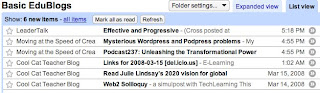
You can subscribe to feeds in a variety of ways: Google Reader recommendations, feed bundles, keyword searches, and others.
You can also organize items into folders or star items to which you may want to
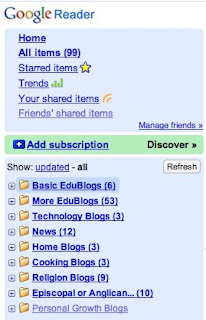 refer later.
refer later.Google Reader can be accessed on mobile devices or on iGoogle (Google’s personalized homepage). If you use the Firefox browser, its feed recognition will automatically redirect you to Google Reader's Add Subscription screen to add a feed. (I use that most of the time.) There is even a version of Google Reader specifically formatted for the Wii web browser.
In order to use Google Reader, you must have a (free) Google account, JavaScript must be enabled, and you need to use one of the following web browsers:
- Internet Explorer 6+
- Firefox 1.0+
- Safari 1.3+
- Netscape 7.2+
- Mozilla 1.7+
- Opera 9.0+
Once I started using Google Reader, I found that I scan the incoming feeds, read some of them, and bookmark a portion of those. And I don’t lose time going to one web site after another!
I also find that I’m now on the lookout for that RSS feed symbol! Do you know that there are feeds for finance, weather, eBay, package tracking, shopping, and saved searches? I have developed the habit of looking for the RSS feed symbol so I can save time and keep track of whatever interests me.
 I am keeping track of the blogs I read more efficiently by using Google Reader. That means that now I can add those other sites that I would like to also follow. In fact, with its personalized recommendations, Google helps me check out additional sites so I can decide if I would like to follow them. I have found some interesting sites that way.
I am keeping track of the blogs I read more efficiently by using Google Reader. That means that now I can add those other sites that I would like to also follow. In fact, with its personalized recommendations, Google helps me check out additional sites so I can decide if I would like to follow them. I have found some interesting sites that way.Using Google Reader was a good decision. I should have done it sooner!
NOTE: I have added below a list of videos from YouTube and TeacherTube that provide tutorials on various aspects of using Google Reader.
http://www.youtube.com/watch?v=Ltttw5yORv8
How to Use Google Reader
Introduction to Google Reader, including creating a Google account, followed by adding subscriptions
http://www.teachertube.com/view_video.php?viewkey=d7a5fa5cac98bd7d78dd
FCOE TechTips Episode 2
Introduction to adding subscriptions to Google Reader
http://www.teachertube.com/view_video.php?viewkey=3f29633b23791ee81d73
Add Subscriptions to Google Reader
Additional ways to add subscriptions to Google Reader
http://www.youtube.com/watch?v=Ihbh1HguIUk
How to Use Google Reader: How to View Feeds with Google Reader
Viewing feeds in Google Reader, including keyboard shortcuts, views, and starred items
http://www.teachertube.com/view_video.php?viewkey=a3a44b4f1cb9075f6899
My Google Reader
How to read and organize articles in Google Reader
http://www.youtube.com/watch?v=SG6ehDYNCsk
How to Use Google Reader: How to Organize Feeds with Google Reader
How to use folders to organize stories in Google Reader
http://www.youtube.com/watch?v=eTR1JNYt_Zg
How to Use Google Reader: How to Use Tags in Google Reader
How to use tags to organize stories in Google Reader
http://www.youtube.com/watch?v=qK-S_eMGSGQ
How to Use Google Reader: How to Change Google Reader Settings
Changing Google Reader settings (after you have some familiarity with how Google Reader works)
http://www.youtube.com/watch?v=65iL0Q97RCg
Google Reader: Getting Started
An overview which includes an introduction to feed readers (including Google Reader, of course), subscribing to and removing feeds, and a variety of other features including some that you might want to use if you publish your own blog
http://www.youtube.com/watch?v=ZpN6Nu147kQ
How to Use Google Reader: How to Use Google Reader on your Cell Phone
Using Google Reader on your cell phone
No comments:
Post a Comment